Free WMV Converter
- TitleFree WMV Converter
- Version1.0
- CategoryDesktop
- PlatformWindows
- Price$0
- LicenseFree
- Update2019-08-22 14:51:53
- Views2733
- Rating
Windows Media Video is a great visual format that would please anyone using it. Unfortunately, it isn?t universally compatible with some media players used in different operating system. That?s why there is need to get a WMV converter to convert WMV into formats that can be played in mobile operating systems such as Android and Symbian among many others. The software has the ability of maintaining the original quality of the audio and video. This is a feature that is very rare in other softwares which can distort or alter the quality of a video and make it poor.
The WMV converter can encode any WMV video that you have stored in your phone, computer or any other storage device. The fact that WMV formats are designed and created by Microsoft make it incompatible with conventional devices from companies such as MAC or Apple. The need to convert it is therefore, greater as there is no need for you to miss out on your favorite movie or music video simple because you can?t listen to it on the iPod you got as a present. The latest devices from Apple and other companies have modified their application to accommodate and play this video format though it?s still good to have it just in case.
The process of converting WMV to a format that can be played in Apple products such as the iPhone 4s is simple
Run the program after you?ve downloaded it from a reliable site. You should click on ?Add Video/DVD? button, which should be on top of the interface. This button will direct you to folders where you have stored your videos. You can select more than one video to convert if you are in a rush. You should note that the conversion speed is reliant on your computer and hardware performance.
You should then select the format that suites you and for this case, select the option under iPhones. Make sure that the format will be compatible in your iPhone otherwise you?ll have to repeat the process all over again.
There is the option of advanced settings though you should leave this to default in case you have no idea about what it entails. You should then click on convert and wait for it to process. Locate the output and save it in your iPhone 4s and you are good to go. View the video and notice that the quality of the video will be as before if not better.
-
Free MP3 Converter
2019-08-22 14:53:30 | Version 1.0.0 -
Free WMV to MP4 Converter
2019-08-22 14:54:49 | Version 1.0.0 -
Free MP3 Joiner
2019-08-22 14:57:10 | Version 1.0.0
-
Free Mp3 Trimmer
2019-08-22 07:23:11 | Version 1.0.0 -
FREE AUDIO SPLITTER
2019-08-22 07:33:39 | Version 1.0.0 -
Free Webm Converter
2019-08-22 07:45:51 | Version 1.0.0
 Convert Audio Free
Convert Audio Free